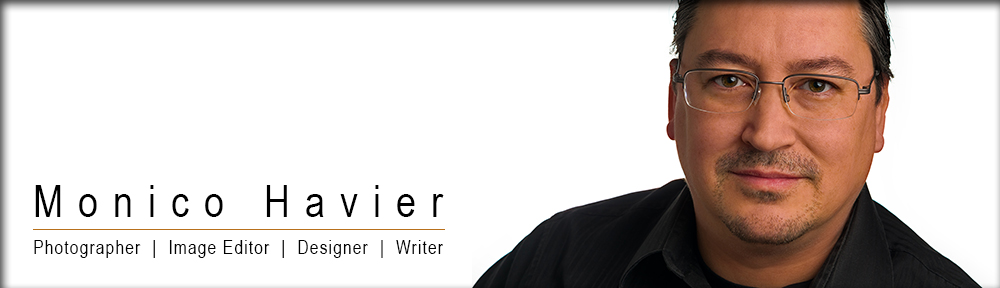The Floating Mountain of Pandora at Night

– For this weeks Featured Image of the Week I wanted to share a shot from my most recent visit to Disney World. Disney’s newest land, Pandora – the Land of Avatar, was officially opened to the public and I made my first visit almost immediately. I was blown away with the new land in the daytime – but at night the Floating Mountain looked absolutely incredible. Unfortunately, getting photos anywhere in Pandora at night is tricky but after a little trail and error I was able to find a combination that would give me a good starting point to work from. The rest was taken care of in Lightroom and Photoshop. In this article I’ll share what made night time photography in Pandora so tricky – and my solutions.
Pandora – the World of Avatar
Disney’s newest addition to their Disney World Resort has been a long time coming and I consider myself fortunate to have been there on the day Pandora was first opened to the public. I put together a quick Adobe Spark page to share my first experience and you can find it here.
While it was awesome to be there when it was opened, the downside was the huge crowds and the crazy long lines to experience the new rides. For people who love to take pictures in Disney Parks it is everything I expected. My first visit was in the daytime – but that visit only made me want to come back at night.
Photographing Pandora at Night
Totally unique to Pandora – the World of Avatar it a feeling of “bio-luminescence” that one might expect on another world. From what I could see this was done through the use of black lights and special luminous paint. The entire effect is pretty seamless with everything glowing in an otherworldly blue color that looks completely different in the daytime. Walking through Pandora at night (once your eyes adjust to the lower light level) is an awesome experience and one that I can’t wait to repeat.
But the extensive usage of black lighting, while awesome for the human eye, really made photography tricky. It turns out the digital sensors in cameras are super sensitive to ultraviolet light and that means your pictures are going to be super saturated with the color blue (even if what you see with your own eyes is not that blue). The problem with this ultraviolet lighting was made even more pronounced when you take long exposure shots (which is something I love to do in Disney Parks).
One of the biggest problems I faced happened whenever someone was in one of my shots – especially if they were wearing a white T-Shirt. The black lights were intense and my usual trick of making super long exposure shots to remove people didn’t work at all (anyone walking through a shot left a noticeable streak).
I didn’t have any UV filters with me to see if they helped (I’ll be buying some before my next visit) but I’m pretty sure there’s almost no way to get shots that look like what you see when you’re there.
My Solution to the Overly Blue Images
At the time of capture there’s just not much you can do to lessen the pronounced blue color of your shots. Luckily there are some things you can do in Photoshop and Lightroom. In Lightroom (and Lightroom mobile) you can enter the HSL panel and just decrease the saturation of the color blue. While this does work I found the HSL Adjustment layer feature in Photoshop to be a much better way to knock down some of the blue color while still maintaining a realistic look.
Here’s a look at my Floating Mountain of Pandora shot before any editing (this is the out of camera shot):

You can see just how blue everything is – and it didn’t look that blue when I was there. Part of me loved the added blue color (especially on the floating mountain) because it really gives you the impression you’re not on Earth – but it still seemed overly blue when I looked at my pictures when I got home.
Here’s a look at the finished shot after I successfully knocked down the blue color (and reduced the yellow/orange color caused by the sodium lighting off in the distance):

By lessening the intensity of the color blue I was able to bring out more of the purple details that I remember seeing when I was there. While the color still has plenty of blue color it’s not quite as overwhelming as what the camera captured. Reducing the yellow color of the sodium lighting also helped to give more of a night time look to the shot. It would be easy to knock out all the blue color, but the resulting shot just wouldn’t look very natural.
Here’s the bottom line – capturing pictures in Pandora – the World of Avatar after the sun sets is a challenge that I wasn’t expecting, but with a little Photoshop magic I was able to get a little closer to what it looked like.
Support this Blog
If you enjoy articles like this you can support me (which will help me to share more articles like this) by using my links to buy your gear – including any of the gear I mentioned in this article. My personal favorite place to buy photography gear is B&H Photo. Using my links won’t cost you any more – but I receive a small percentage that helps me cover the expenses of maintaining this blog, as well as producing new videos.
If you’re an Amazon customer then supporting me is super easy. If you start shopping from my Amazon Home Page any purchase you make (and not just photography) will help me without costing you a penny more. How awesome is that?
For more than 15 years I’ve been getting lmost all of my photography gear from B & H Photo and highly recommend them.
You can also support me by using one of my sponsor links below