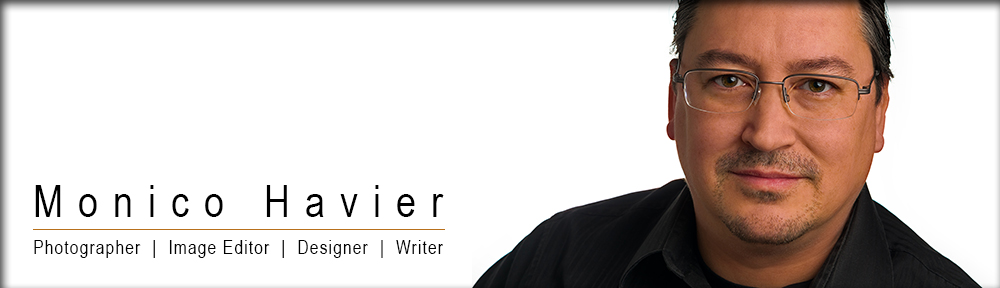Today I’m proud to share my first video (of a five part series) on image editing. In this article I’ll talk a bit about this new video series and what you can expect from my videos in the future.
Tag Archives: Lightroom
In the Portrait Studio with Syd

Recently I had a chance to photograph Syd in my portrait studio. With a majority of my portrait work happening away from my studio I thought this was a great opportunity to share some of my thoughts, some behind the scenes shots of my gear and how I like to set things up.
My HDR Workflow | Part 2

In this blog entry I’ll finish sharing my current HDR workflow. In the first part of this series I talked about camera settings, using Lightroom to process a bracketed set of images, using Photoshop to merge the bracketed set into a 32 bit per channel HDR file and tone-mapping with Photoshop HDR Pro. If you haven’t read part 1 you can find it here.
This blog will share the remainder of my HDR workflow including how I tone-map images with Lightroom 4 and how I use layers (in Photoshop) to combine the best parts of two different versions of an image. I’ll also about some of the more technical details of HDR photography. I’ll be using the same F-4S Phantom II images I used in Part 1 for this entry including the 32 bit per channel .tiff file I saved after merging a three shot bracketed set with Photoshop.
My HDR Workflow | Part 1

I’ve been creating images for a long time now and one of the things I’ve come to appreciate is the importance of post processing. There’s more than one way to process a digital image and there’s no one result that is always the right one. When we share our pictures with others they represent our own unique vision of an image (our photographic style) and I’ve used post processing on all of my images to create my own “signature style” of photography.
I’ve changed my thinking about what my final images should look a number of times over the years. And if there’s one form of photography where my post-processing has evolved the most it’s HDR photography. In this blog entry I want to talk about how I can take a single set of images and use them to create three or four different looks. Once I have a few options I can choose the best one or I can use layers, blend modes and masks to combine what I like most about different versions into a single final image.
Single shot HDR with Photoshop
Part 2 | RAW processing with Lightroom 4

Choosing an image
The technique I’m sharing will work with any image but it will look a lot better with certain types of images. Interiors, old places, junk yards, sculpture gardens, churches and anything with lots of detail and texture always seem to look best when given the HDR treatment. I’ve had success using this technique on portraits and landscapes but I usually have to do some masking and more blending than I’ll be talking about in this blog series.
The Photoshop portion of this technique will work on any picture (including a jpg image). For the best possible results I like to start with a RAW file that’s been processed with a program like Lightroom. The most recent version of Lightroom (4.1) seems to really excel at creating images for this technique.
Photoshop To The Rescue

These days there are a number of schools of thought when it comes to photography. There’s the “why fake it when you can create it” group and I’m solidly in that camp. There’s the “because of Lightroom I don’t need Photoshop” group and I have one foot solidly in that group as well. But Photoshop is my all around quicker-fixer-upper and it’s saved me more than a few times.
I have always tried my best to achieve 99% of my signature look in camera by bringing lots of flashes and plenty of tools to control all of that light. With soft boxes, grids, gels and radio triggers I like to wrestle a look out of my images before they ever get opened on a computer. Most of the time I succeed and my post processing time is minimized. But every once in a while I have a technical problem (like when the lights don’t do what I ask of them). My recent senior portrait shoot with Alex is a good example of how I made a mistake on location but rescued the images in Lightroom/Photoshop.